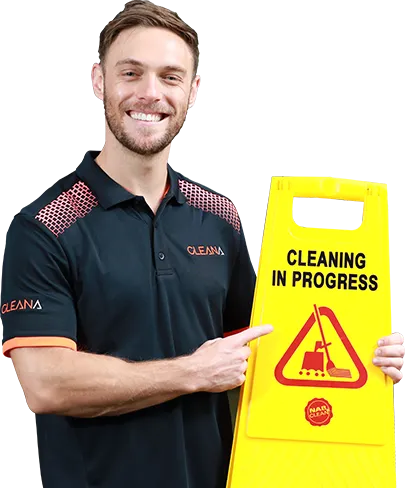Macbooks are great little laptops made by Apple, and they’re incredibly easy to use, as well as clean. There is nothing better than having a nice clean laptop, and it feels lovely to use afterward. You should clean your technology devices pretty often, as you definitely do not want any trapped dirt or crumbs messing with your keyboard.
Also, if you use your laptop or phone for work and travel, they may harbor some pretty gross germs. In this article, we will tell you the best ways to clean your Macbook keyboard that is used by commercial cleaners.
How Many Types Of Macbooks Are There?
There are currently two different types of Macbooks. These are the Macbook Pro and the Macbook Air. The Macbook is the original model of the Macbook, and it replaced the PowerBook and iBook in the early 2000s. The Macbook was discontinued in 2020, with the Macbook Air and the Macbook Pro continuing their lineage.
The Macbook Air is a light, portable Macbook, and it is not as powerful as the Macbook Pro. It is mainly used for simple word processing, watching videos, and reading/researching. The Macbook Pro is renowned for being a super-powerful little machine.
The Macbook Pro is typically used for heavy word processing, as well as creative tasks such as video editing, filmmaking, and music production. They are excellent for all-around usage.
Do All Macbooks Have The Same Keyboard?
Macbooks have different types of keyboards depending on when they were released and what model you have. The discontinued Macbook, Macbook Air, and Macbook Pro all had regular QWERTY keyboards, up until 2015. In 2015, Apple introduced the butterfly keyboard.
This keyboard was shallow, with a signature clicking sound when you type. The keyboard felt new and exciting, but it was later discontinued in 2019 due to a lot of problems with the keyboards. This butterfly keyboard was replaced with Apple’s magic keyboard.
How To Clean A Macbook Keyboard?

As there are many types of Macbook keyboards in circulation, we will cover how to clean every type of Macbook keyboard. This includes the regular (pre-2015) keyboard, the butterfly keyboard, and the magic keyboard.
Pre-2015 Macbook Keyboard
The best way to clean the pre-2015 keyboard is to use compressed air, as well as a damp cloth with either some water and a gentle disinfectant, or gentle rubbing alcohol. Firstly, dampen a lint-free microfiber cloth, and give the MacBook keyboard a once-over clean.
This will get any oils and surface dirt away from the actual keys. Next, grab your compressed air. If you do not have any, it is easy to find in stores or online. The original Macbook keyboards have a lot of leeways, so they are easier to clean. Spray compressed air in between the keys, by area, or individually.
After you have done this, give the Macbook keyboard a gentle wipe with a light disinfectant, or some alcohol. This will be sure to remove any remaining dirt that came out when you were using the compressed air.
Butterfly Macbook Keyboard
Hold your Macbook at a 75-degree angle, and grab a can of compressed air. If you do not have any, they are easy to buy in stores or online. Spray some compressed air in between the keys, in a left to the right way. Do this across the whole keyboard, too.
Rotate the computer to the other side, and spray the compressed air left to right. Repeat this when it is fully vertical. This will ensure you get between all the keys because the butterfly keys are a deeper set than the previous keyboard.
Magic Macbook Keyboard
The new magic keyboard is quite similar to the butterfly keyboard in appearance, but it is not as prone to damage, and not quite as deep-set. It is an extremely responsive keyboard, so make sure your Macbook is off when you are cleaning the keyboard.
To clean the magic keyboard, give it a wipe with a damp lint-free cloth, and use your compressed air again. Spray from left to right, and this should get in all the nooks and crannies of your keyboard.
Make sure to get every inch of the keyboard. Give it a wipe with some rubbing alcohol or disinfectant to remove any last bits of grease or dirt.
Can You Clean A Macbook Pro Keyboard?
Although the Macbook Pro keyboards seem a lot more delicate than the original keyboards, they are quite similar to clean. All Macbooks have reliable keyboards, except the older butterfly keyboards that were discontinued.
To clean a Macbook Pro keyboard, use compressed air. The gaps are smaller on the Macbook Pro keyboard, so they are actually harder to get dirty.
How Can I Clean My Macbook Keyboard Without Compressed Air?
It is possible to clean your keyboard without compressed air, but it may not remove any built-up hidden dirt and grease. You may have to get a little creative to reach underneath keys, but as long as you’re careful it should be fine.
One way to clean your keyboard without compressed air is to use cotton swaps with disinfectant or alcohol. Do not use too much as you do not want to get any liquid into the computer. Dip the cotton swab in a small amount of your chosen liquid and rub it on the keys and in between the keys.
This will get rid of any tough dirt, especially if you are using an alcohol solution. To remove any grime beneath the keys, use a sharp tool, and covered it up with a microfiber or lint-free cloth. Do not use anything that may damage your computer, and be really gentle.
Either dip the cloth in a small amount of water, alcohol, or disinfectant and get underneath the keys. Do not lift the key completely, as this may damage the Macbook.
Can You Remove Macbook Keys?
You can actually remove Macbook keys if you want to give it a really deep clean. To remove the keycap of your keys, simply insert the small tip of a thin screwdriver into the bottom left corner of any keycaps on your computer.
Push the screwdriver towards the top of the key, and lift it upwards at the same time to temporarily stop the hinge mechanism beneath the key.
Hold the key between your fingers and gently lift it off. To clean underneath the keys once they are removed, dip a bottom bud into some alcohol (isopropyl) and scrub all areas of the key, including the back. Grab a clean toothbrush and dip it into a gentle soap solution with water.
Make sure it is not overly wet. Gently scrub the key to get rid of any grease or dirt on the surface of the key. Rinse the key with water and let it dry completely.
Can I Use A Vacuum Cleaner To Clean My Macbook Keyboard?
You can use a vacuum cleaner to clean your Macbook keyboard, but it probably will not be effective. Of course, if your laptop has a lot of dust and crumbs, a quick vacuum may remove any loose dirt, especially in those hard-to-reach areas of the hinges.
However, the vacuum cleaner will not be able to lift any significant dirt from between and behind the keys.
How Do I Clean My Macbook Screen?
It is really easy to clean your Macbook screen, and you do not have to remove anything, either. To clean your Macbook screen, simply grab a lint-free or microfiber cloth and dampen it with some fresh water.
Give your Macbook screen a wipe, and let it dry. You can also wipe it dry with a lint-free cloth or some paper towels.
To get rid of any stubborn dirt or smudges on the screen, use some 70% isopropyl alcohol on the screen. This will not damage the screen, and will certainly remove any grease and stains.
Is Macbooks Waterproof?
Macbooks are not waterproof, which many people have probably unfortunately discovered. They may seem pretty sturdy, but if you get liquid into the keyboard, it may stop the key from working and disable any mechanisms.
It is definitely not wise to get liquid into your actual computer, as this may break your whole laptop.
Final Thoughts
Macbooks are known for being really simple computers, and this applies to cleaning, too. Cleaning a Macbook keyboard has never been easier. It may be difficult to know how to clean your Macbook keyboard because you may have a different kind of keyboard.
We hope we have given you a detailed overview of how to clean your Macbook keyboard, and what to use for the different types of keys.